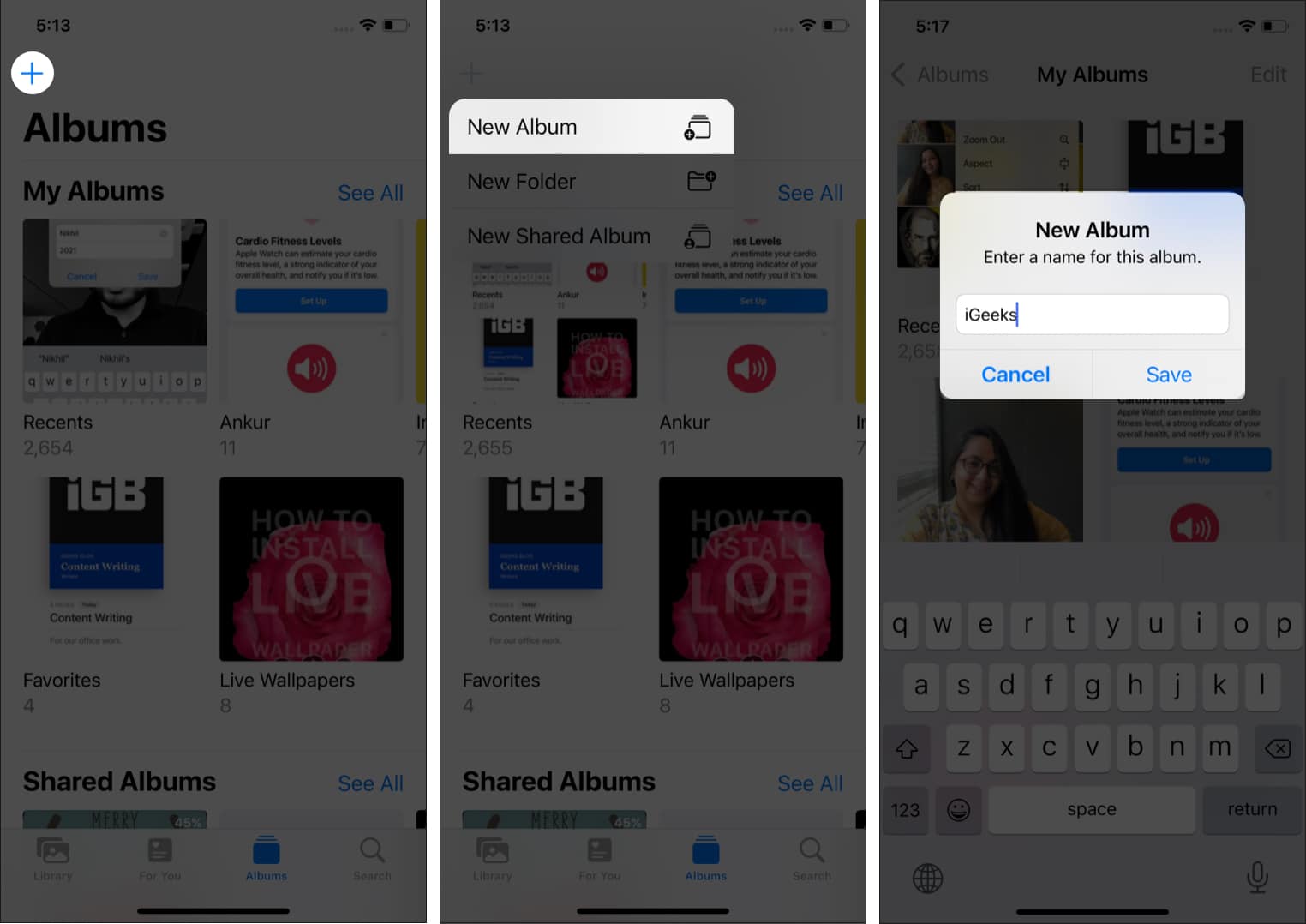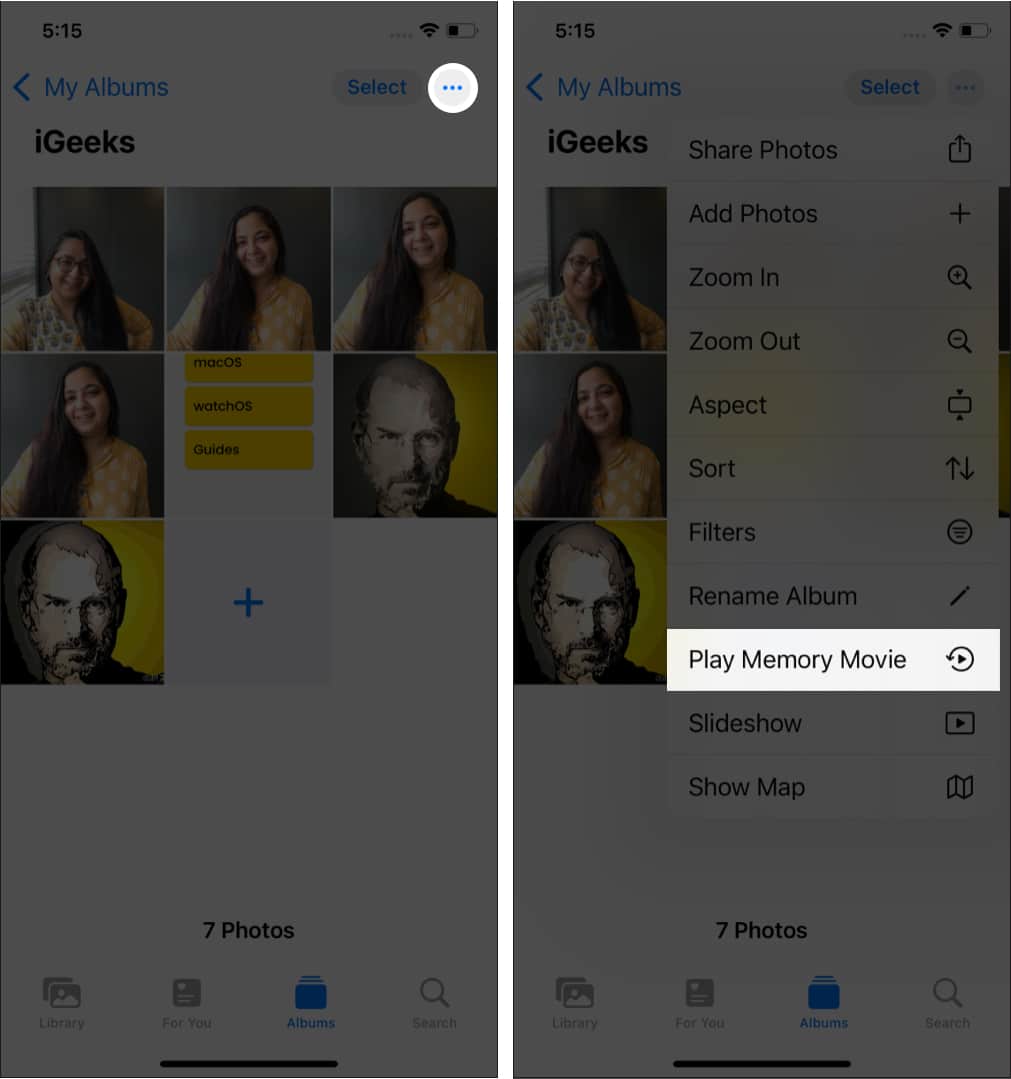Memories show a few selected photos and videos in preset templates. With iOS 15, Apple has also integrated Apple Music into the Memories feature. Now, you can also create your personalized memories with custom music. Here’s how to leverage the Memories feature on iPhone or iPad. Note: Below-mentioned steps have been performed on an iPhone running iOS 15. If you’re running iOS 14 or older, the steps might differ a bit.
How to view Memories on iPhoneHow to search for MemoriesCustomize the slideshow in MemoriesChange the background music in MemoriesHow to change the title of a Memory in the Photos appHow to create a personalized MemoryRemove photos from a Memory on iPhoneHow to mark a Memory ‘Favorite’ in the Photos appDelete a Memory from the Photos app on iPhone and iPad
How to view Memories on iPhone
Note: To pause the memory slideshow, tap anywhere on the screen. The pause button will display at the bottom.
How to search for Memories
You can also search for the memories by typing in the relevant keywords like location, event, or a person’s name. Here’s how:
Customize the slideshow in Memories
With iOS 15, Apple has added a ‘Memory Looks’ feature to its Photos app, allowing you to change the look of the photos and videos featured in a memory. From the options, you can use filters for photos and videos. Here are the steps to accomplish it:
Change the background music in Memories
In iOS 15, Apple has integrated the Memories feature with Apple Music. Now, you can change the background music and add your favorite song to your memory. Here’s how:
How to change the title of a Memory in the Photos app
Apple assigns a name to each memory by default based on location and the data pertaining to the memory. If you want, you can change the name of a Memory and its subtitle at your convenience.
How to create a personalized Memory
The default Memories sometimes don’t feature the videos or photos of a particular vacation and event or location that you want to view as a slideshow. In such a case, you can create your own Memories slideshow by selecting the photos and videos you want. With the below-mentioned steps, you can make your own Memories slideshow: Note: You can also change background music and add filters to this newly created Memory as you can do for the pre-designed Memories.
Remove photos from a Memory on iPhone
Apple’s pre-built Memories feature chooses photos and videos using AI. Sometimes, you don’t want a particular photo or video to feature in a memory. You can remove them from a Memory easily.
How to mark a Memory ‘Favorite’ in the Photos app
You can also add a memory to the ‘Favorite’ album. To remove it from your Favorites album, you can follow the same procedure and tap the heart icon again.
How to delete a Memory from the Photos app on iPhone and iPad
You also have the option to delete a Memory from the Photos app if you don’t want to keep it. Here’s how you can do it: Note: Memory once deleted cannot be recovered even from the ‘Recently Deleted’ section. We hope that these handy tips on the Memory feature on iPhone and iPad will help you preserve and cherish your memorable moments captured in photographs. Need more help with the feature? Share your queries in the comment section below. Read more:
How to block someone in Photos Memories on iPhoneHow to crop photos on iPhone or iPadTake macro photos/videos on iPhone 13 Pro and Pro Max