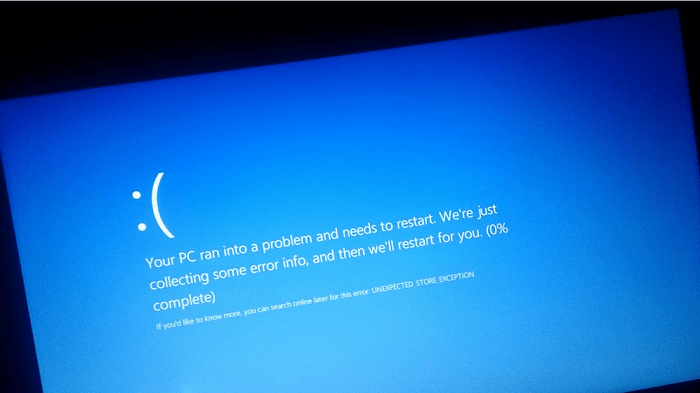Windows 10 every update comes with lots of new features and settings accompanied with nasty errors and one out of them is “Unexpected Store Exception.” Lots of users are complaining that after upgrading to Windows 10 Anniversary or Creators Update their system starts freezing or becoming unresponsive throwing a message Unexpected Store Exception. The worst thing about this error message is that every time it shows up you have to reboot your system.
Fix: Unexpected Store Exception in Windows 10
This error message is associated with BSOD (Blue Screen of Death). This is an annoying message and users desperately looking for a working solution to get rid of this error. In case, you’re one out of them then you can try the way discussed in upcoming lines to troubleshoot the issue.
1. Perform full scan using Default Antivirus
Sometimes virus and unwanted junk files are the reason behind this error. So it is suggested to perform a complete scan of the system to check if there is any unwanted file available in your system. If found any delete it and check if this fixes the issue.
2. Uninstall and Reinstall Third-Party Antivirus
In most of the cases users see this error because of the third party anti-virus program they’re running on their systems. So it is suggested to uninstall the antivirus from the Windows 10 PC, download the latest version available and then install onto your computer. Windows 10 comes with preinstalled Antivirus program named as Windows Defender, and it is capable enough to ensure the overall protection of your system from actives threats. So I recommend try to use it and see if you’re still seeing the error or not.
3. Take help of System Cleaning Software (CCleaner)
You can also take help of system optimization and cleaning program like CCleaner to get rid of these kinds of errors. Simply download CCleaner for free using this link and scan the system with default settings. Also, repair the damaged registries by switching to Registry tab.
4. Uninstall Recently Installed Third Party Programs
Look for the software which you have installed recently after installing the latest update. Sometimes these programs collide with the system in some way, and the result shows these types of errors.
5. Update Hardware Drivers
In most of the cases the reasons why various Windows error is outdated hardware. So it is essential to keep drivers up to date for the proper functioning of the system. You can try Driver Pack Solution from here. It is free to download. Perform a full scan and installed the latest drivers available for your system hardware. Once done don’t forget to reboot as it is required to apply the changes.
6. Run System File Checker
You can take help of an inbuilt tool to repair corrupted files. Here is how you can do that: Get elevated cmd window. In the command terminal type sfc /scannow and hit enter. The tool will start looking for corrupted files and try to fix them. The process can take few minutes depending on your system conditions.
7. Look for Latest Windows Updates
Sometimes latest update brings bugs with it. After recognizing these bugs, the Microsoft deliver the fix via Windows Update. So it is highly recommended to check if there is any latest update available for the system. You can check it via navigating to Settings -> Update & Security -> Windows Update.
8. Check the Hard Drive Health
Sometimes you see this error because your hard drive health is not good or soon it is going to die. So it is very important to confirm the Hard drive health. You can take help of this tool to find out. If the health is not good, I recommend buying the new one.
8. Perform Clean Installation of Windows 10
In case, nothing helps in fixing Unexpected Store Exception in Windows 10; the last resort is to perform a clean installation of Windows 10. That’s it. These are possible ways to troubleshoot Unexpected Store Exception in Windows 10. Why don’t you give a try to these methods and let me know in the comments which worked well for you? This will also help other users.